Import Maven Project into IDE.
This tutorial shows you how to import a maven project into an Eclipse-based IDE (Spring Tools Suite).
-
First, you open your IDE and pick a suitable workplace.
-
When inside the IDE, go to
Filedropdown menu and chooseOpen Projects from File System…option.
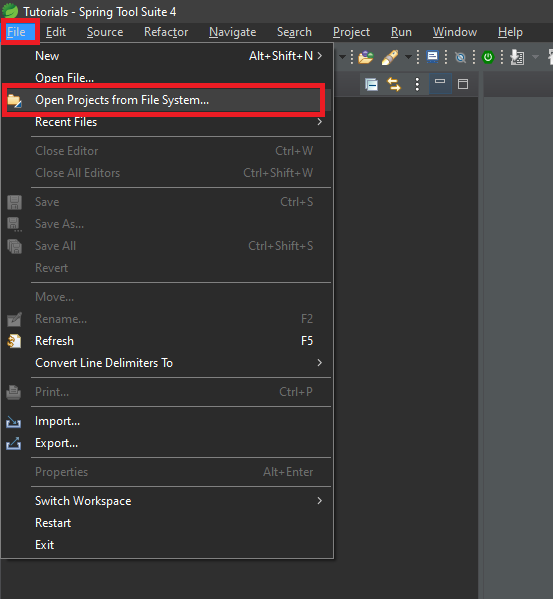
-
The following Window will appear, choose
Directory, then navigate to the directory your project is on, and pressSelect Folder.
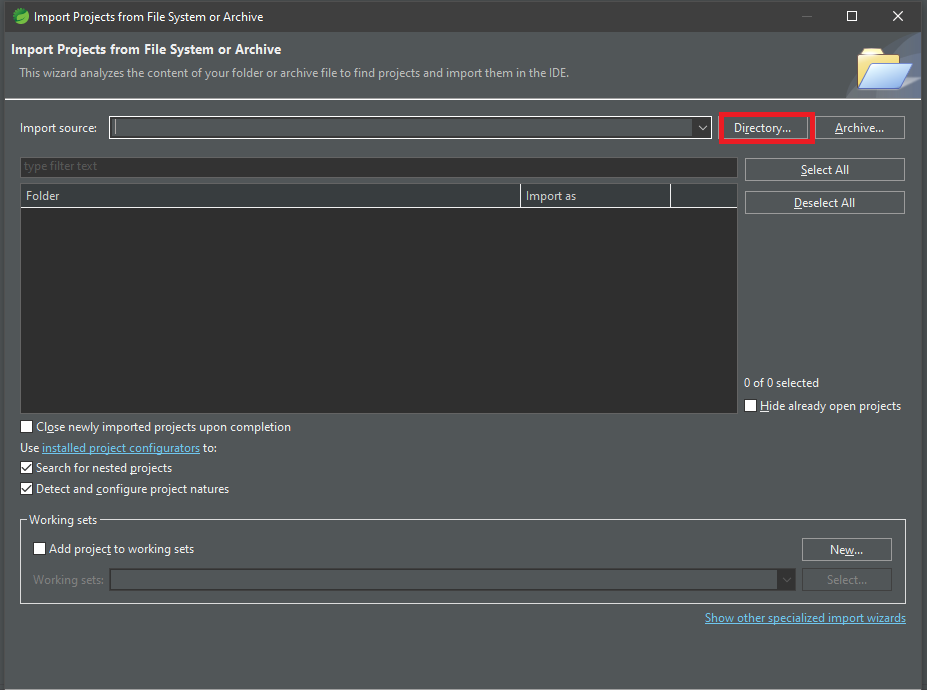
-
Now the list of projects on that window should have the projects you had in the directory you selected, tick the projects you want to import, then click
Finish.
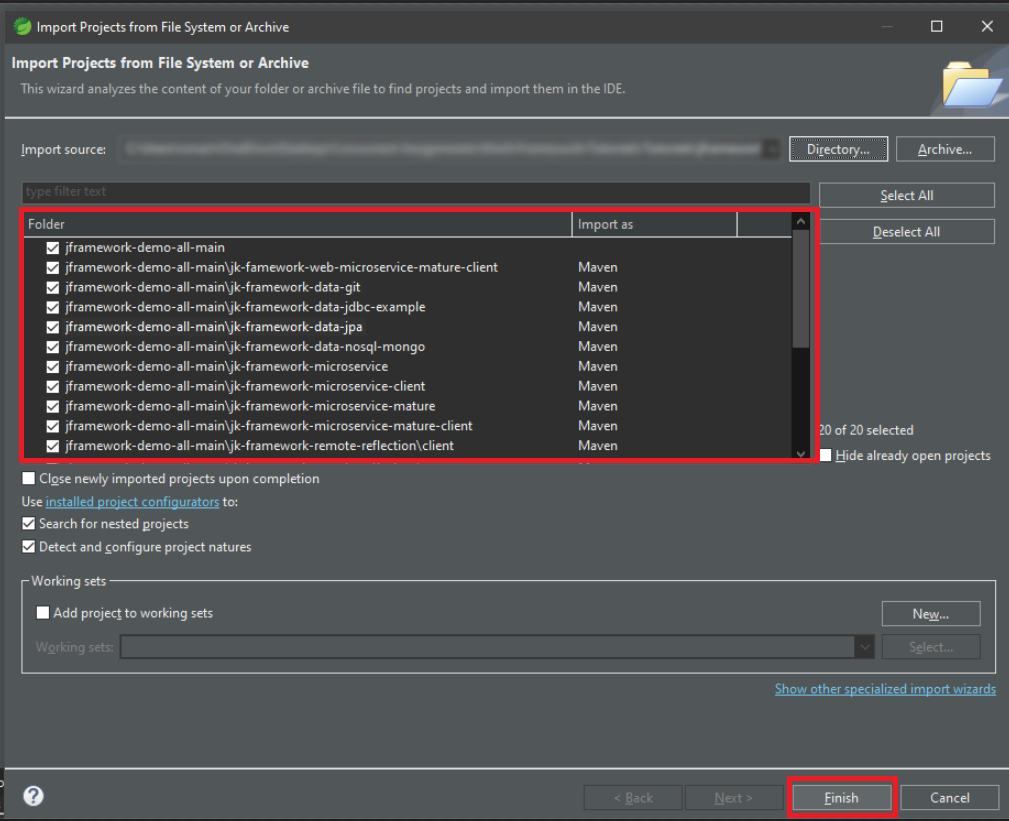
-
As soon as you press
Finish, the IDE will attempt to update and rebuild the maven project properly, and you can use it right away. However, if you’re still having problems running the project, right-click on the project then go toMaven → Update Project.
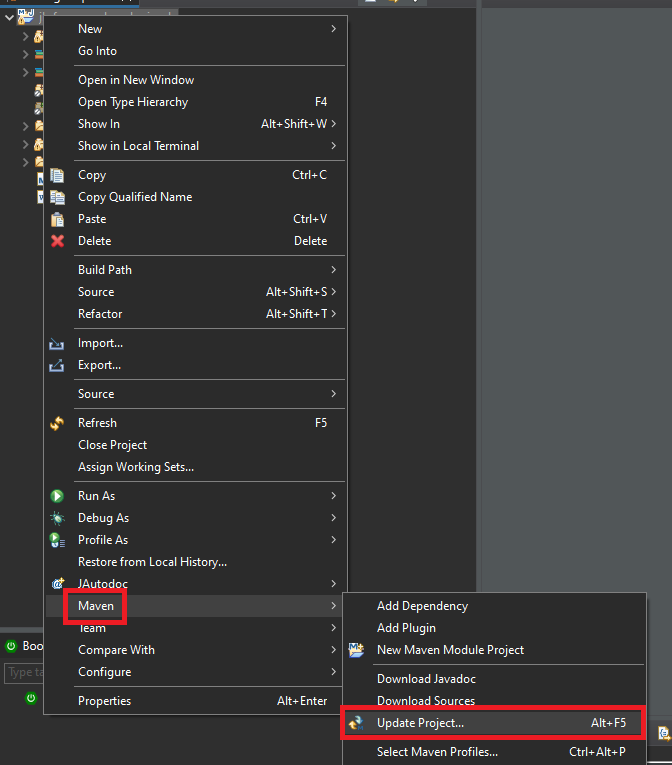
-
After the background process finishes, your project should be fully imported and ready to be run, viewed and edited.